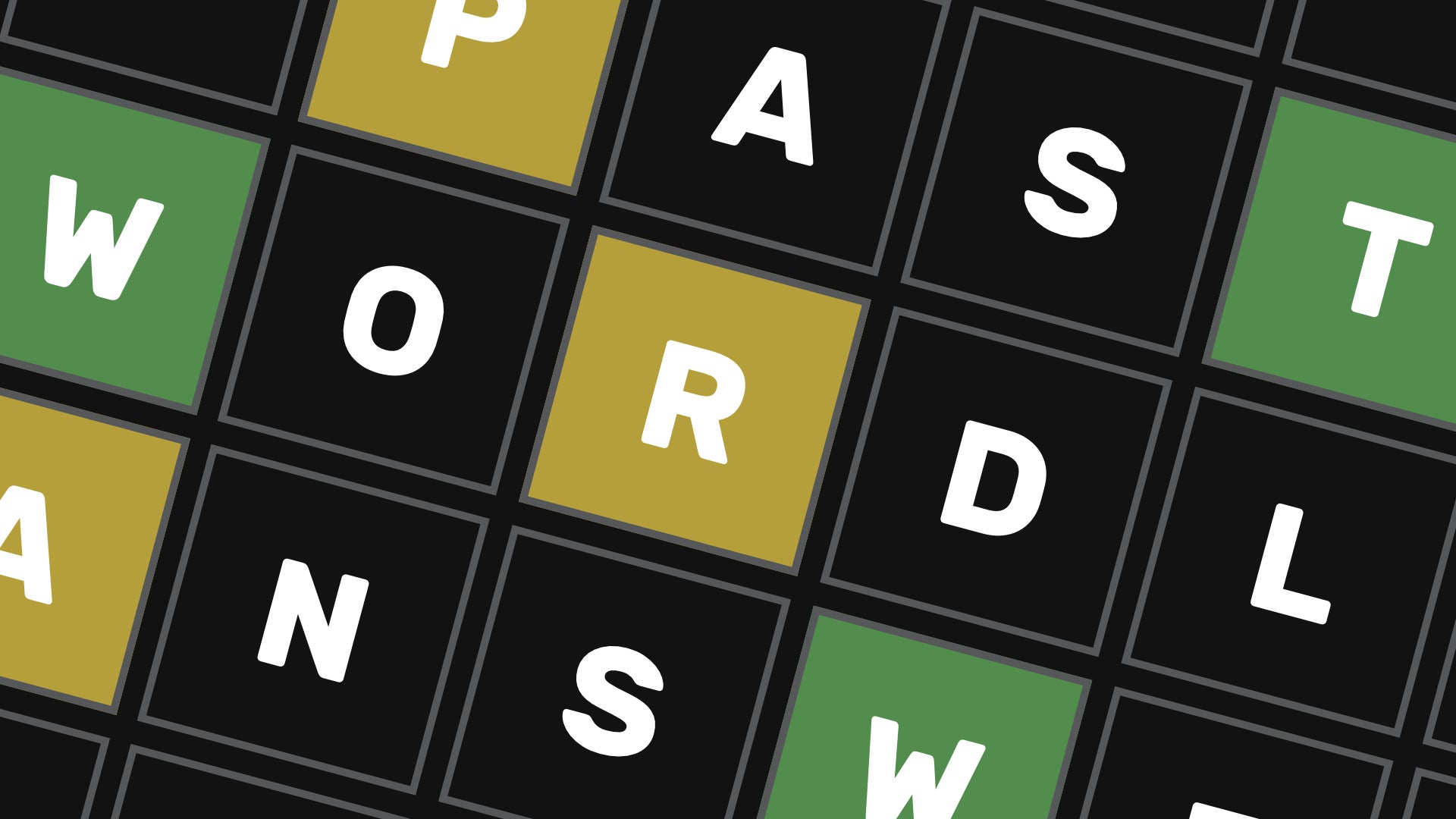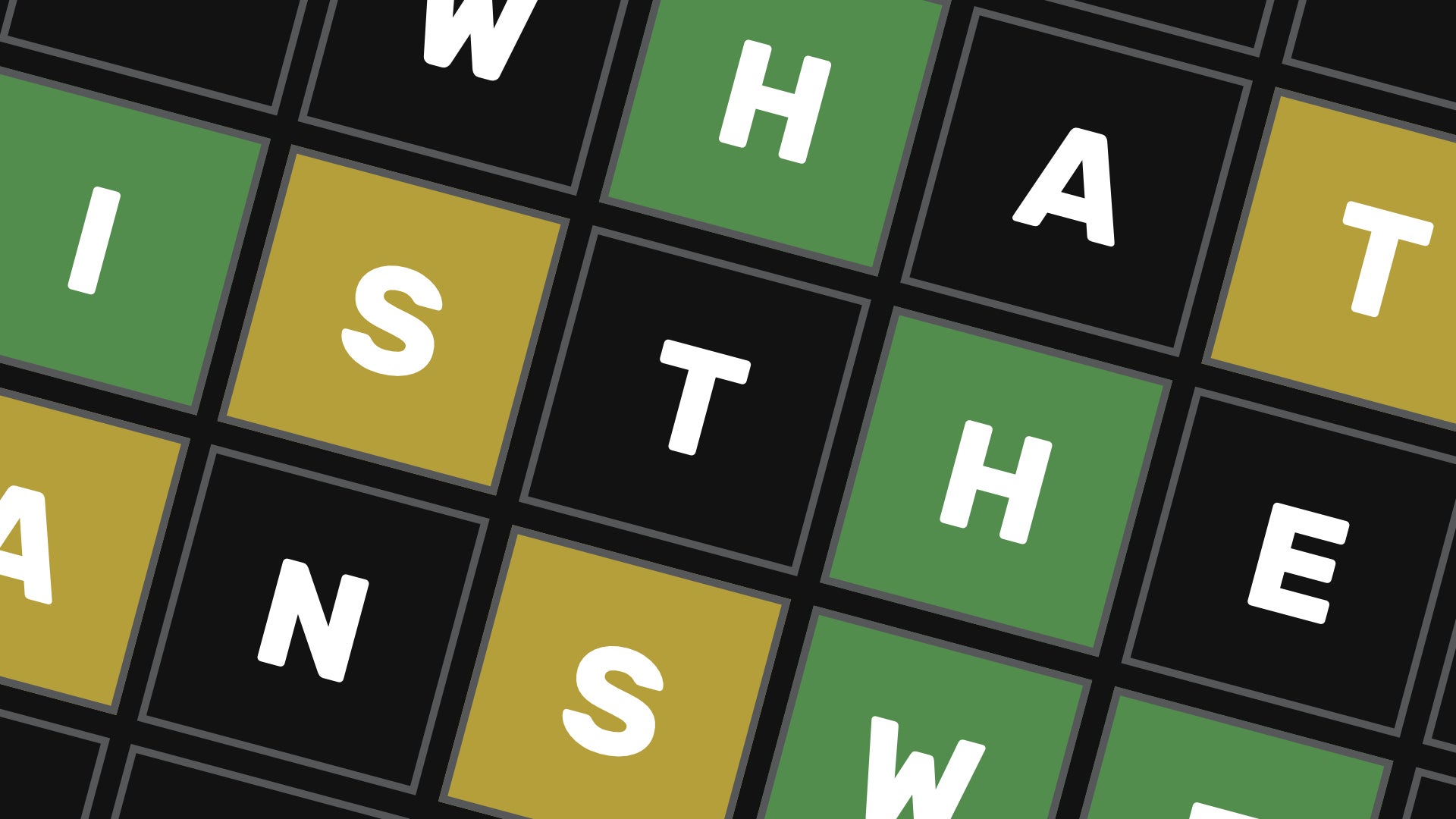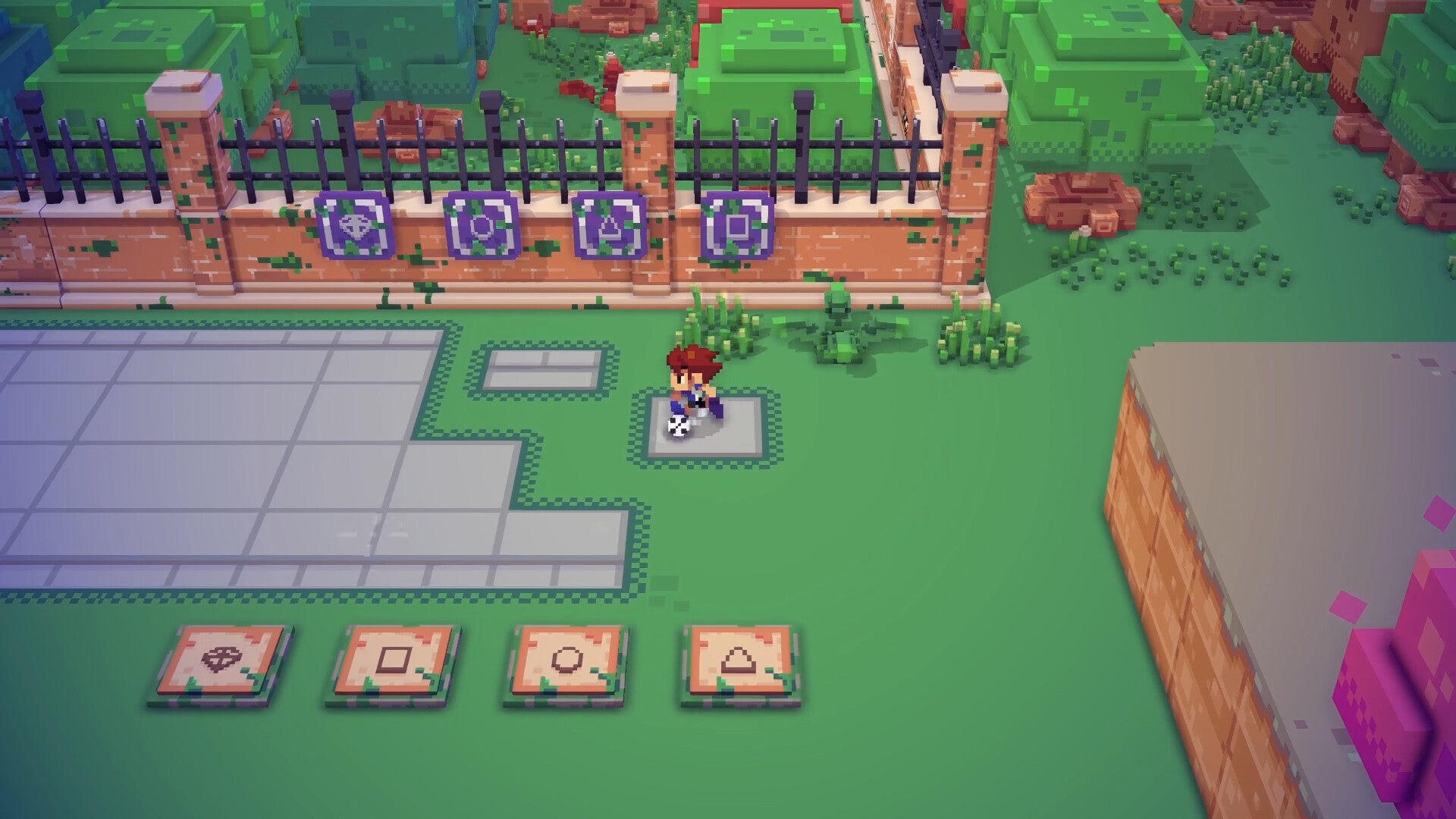How to make a Minecraft map: maps, cartography tables, and explorer maps explained
Learn about the different kinds of Minecraft maps and how to use themInterested in learning more about Maps in Minecraft? Every adventurer in Minecraft should always keep a map on them, because they're just so darn useful. Whether it’s exploring the new caves in the 1.18 update, or leaving your home castle behind, maps will always help you find your way around. They were pretty limited in scope for a while, but the addition of the Cartography Table has made them a far more valuable resource.
Below we’ve detailed exactly how to make a map in Minecraft, as well as how to get your hands on and use a cartography table. We’ll also explain the two different types of maps present in the game, and discuss third-party mapping tools that are available, if that floats your boat.
How to make a Minecraft map
The recipe to make a map in Minecraft is different between Java Edition and Bedrock Edition. In Java, you can make a Minecraft map by surrounding a Compass with 8 Paper in a Crafting Table. In Bedrock, you need 9 Paper, one in every tile in the Crafting Table window.
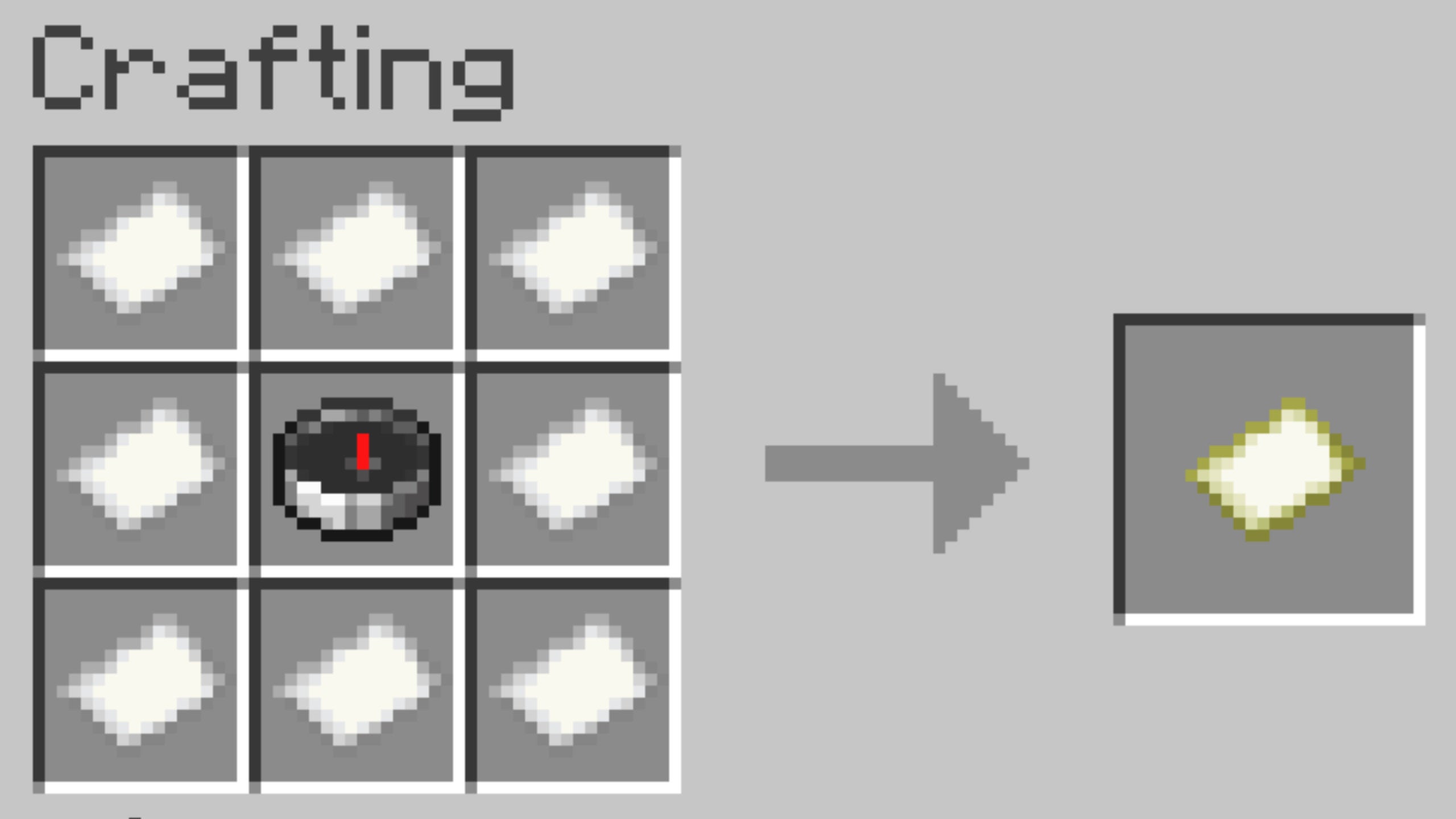
To begin with the map will be blank. To turn it into an "active" map that can be explored and filled in, simply right-click with the blank map in your hand. This will set your current position as the centre of the map.
In Java, the addition of the Compass in the map recipe means you'll always be able to see your current location as a marker on the map. In Bedrock, you'll need to combine the Map with a Compass in an Anvil in order to get this location marker functionality.
Creating and exploring a map in Minecraft is a fantastic way to get a good look at your surroundings, because as we all know, every Minecraft world seed is unique and offers unique discoveries and surprises.
How to mark a map
You can mark a point on a map by interacting with a Banner that has been placed in the world, with the map in your hand at the time. This will mark the Banner's location on the map with a marker that matches the colour of the Banner.
If the Banner is destroyed, the marker will remain until you re-explore that area in the world, after which the map will update and remove the marker.

How to make and use a Cartography Table
Maps in Minecraft can be enhanced by using a Cartography Table. To make a Cartography Table, place two Paper atop a 2x2 grid of Wooden Planks in a Crafting Table, as shown above.
By combining the following items with your existing map in the Cartography Table, you can achieve the following results:
- Map + Paper: Zoom out an existing map.
- Map + Blank Map: Clone an existing map.
- Map + Glass Pane: Lock a map, preventing further exploration.
It's fairly obvious why you might need to zoom or clone a map. Locking a map and preventing further exploration is useful for a variety of reasons, but one of the most common uses is for creating adventure maps and special scenarios on Minecraft servers and the like.
Map zoom levels
A default Minecraft map covers a square of 128x128 blocks. You can zoom out the map using a Cartography Table a maximum of 4 times, expanding the area to 256x256, 512x512, 1024x1024, and 2048x2048 blocks respectively.
On a default map, the origin (your position when you activated the map) is in the map's centre, but for zoomed maps the origin will instead be in the top-left corner.
What are Explorer maps?
Explorer Maps are special types of maps which work differently to regular maps. Explorer Maps show an area where there is a rare structure type: either a Buried Treasure, a Woodland Mansion, or an Ocean Monument. The rare structure will always be marked somewhere on the map by an icon.
Explorer Maps cannot be crafted. To get one, you have to trade Emeralds and a Compass with a Cartography Villager (or, in the case of Buried Treasure Maps, you must find them in Shipwrecks and underwater Ruins).
Explorer Maps often show areas far away from the player, but you'll always be able to see where you are in relation to the map by looking at the player marker. If you're outside the boundaries of the map, your player marker will be small and appear somewhere on the map border. As you approach, the marker will get larger. Once you pass the map boundary, you'll begin to explore and fill out the map, just like a normal map.

Using a Minecraft map viewer
If you want to stay within the confines of Survival Minecraft, then map items and Cartography Tables are your only option. But if you're not averse to using third-party tools, then you might want to use an online Minecraft map viewer to get the best possible view of your world.
Currently the best map viewer out there is the Chunk Base Seed Map webpage. Just input your Minecraft seed and version number, and you'll be able to view everything for thousands of blocks around the world spawn point.
There are also numerous Minecraft mods out there which add minimaps and full-screen maps to the game, much like other games have by default. Probably the most popular such mod is JourneyMap, which gives you a powerful map tool to use both in-game and in a web browser that tracks your location and exploration in real-time.
Mapping out a world in Minecraft is a time-consuming but eminently satisfying and enjoyable process. If you want to make your Minecraft world pop even more both on paper and on-screen, be sure to check out our guide on the best Minecraft shaders and the best Minecraft texture packs. You might also be interested to hear about the world generation changes that are approaching with the Minecraft 1.18 update.