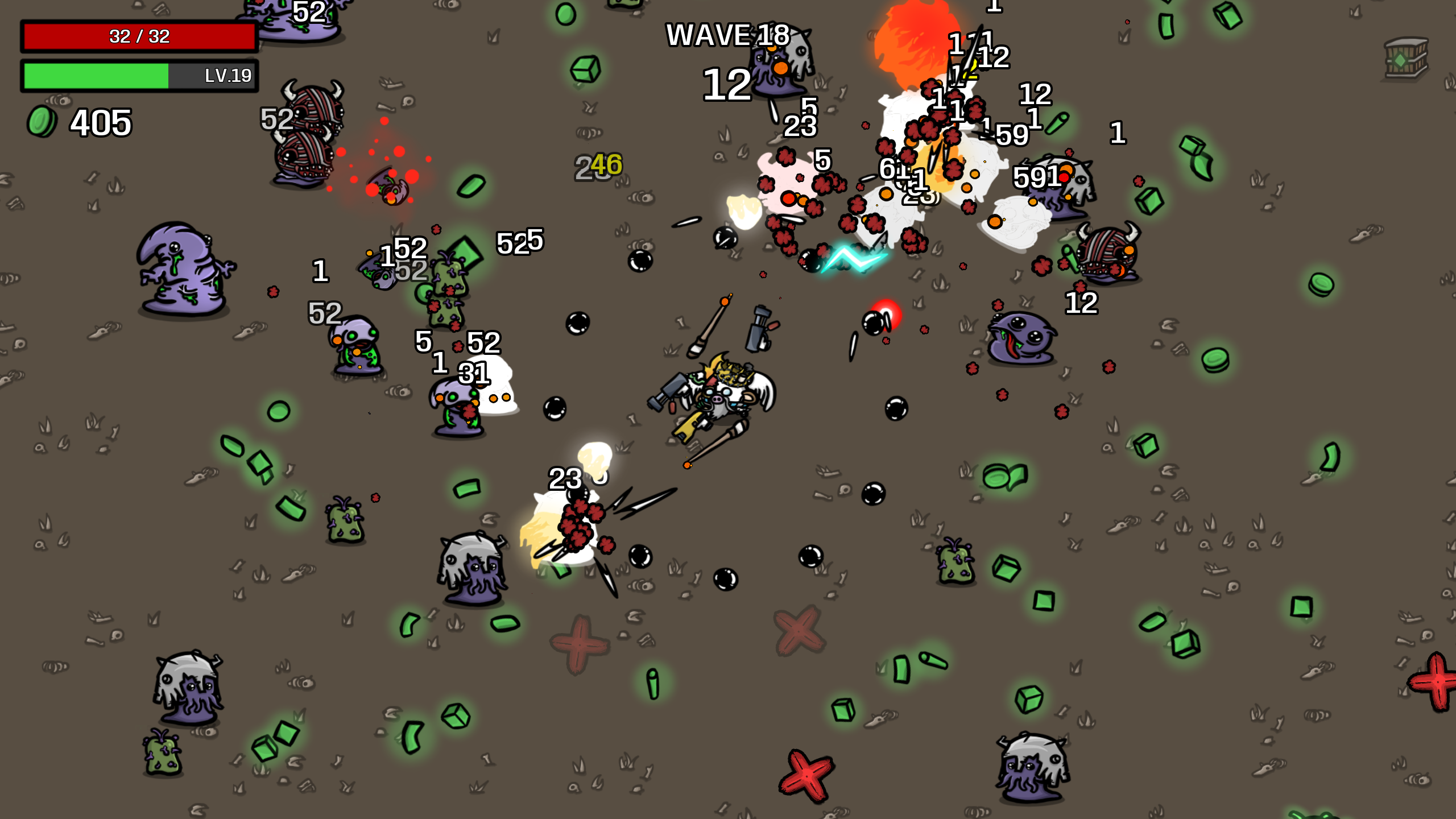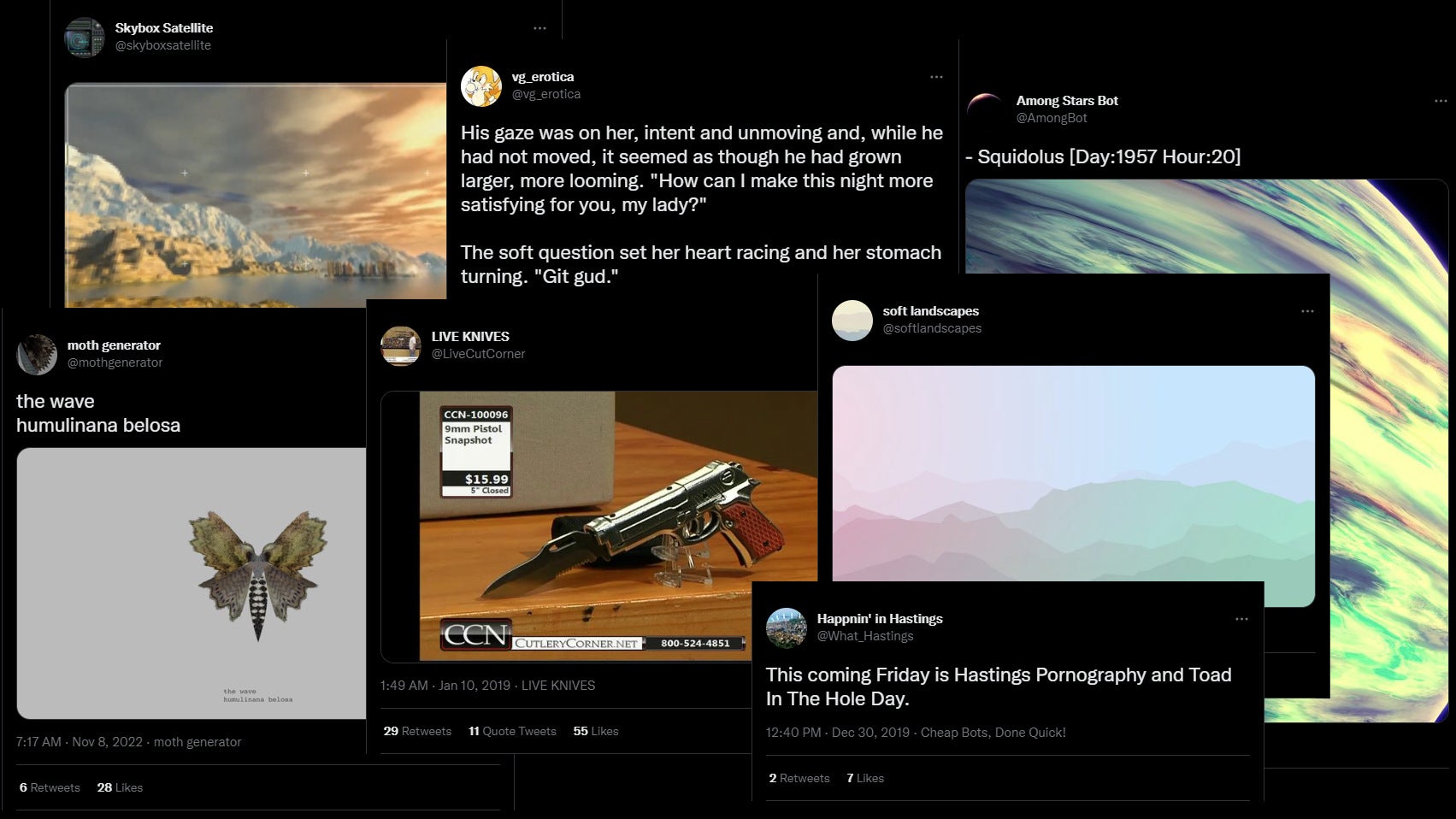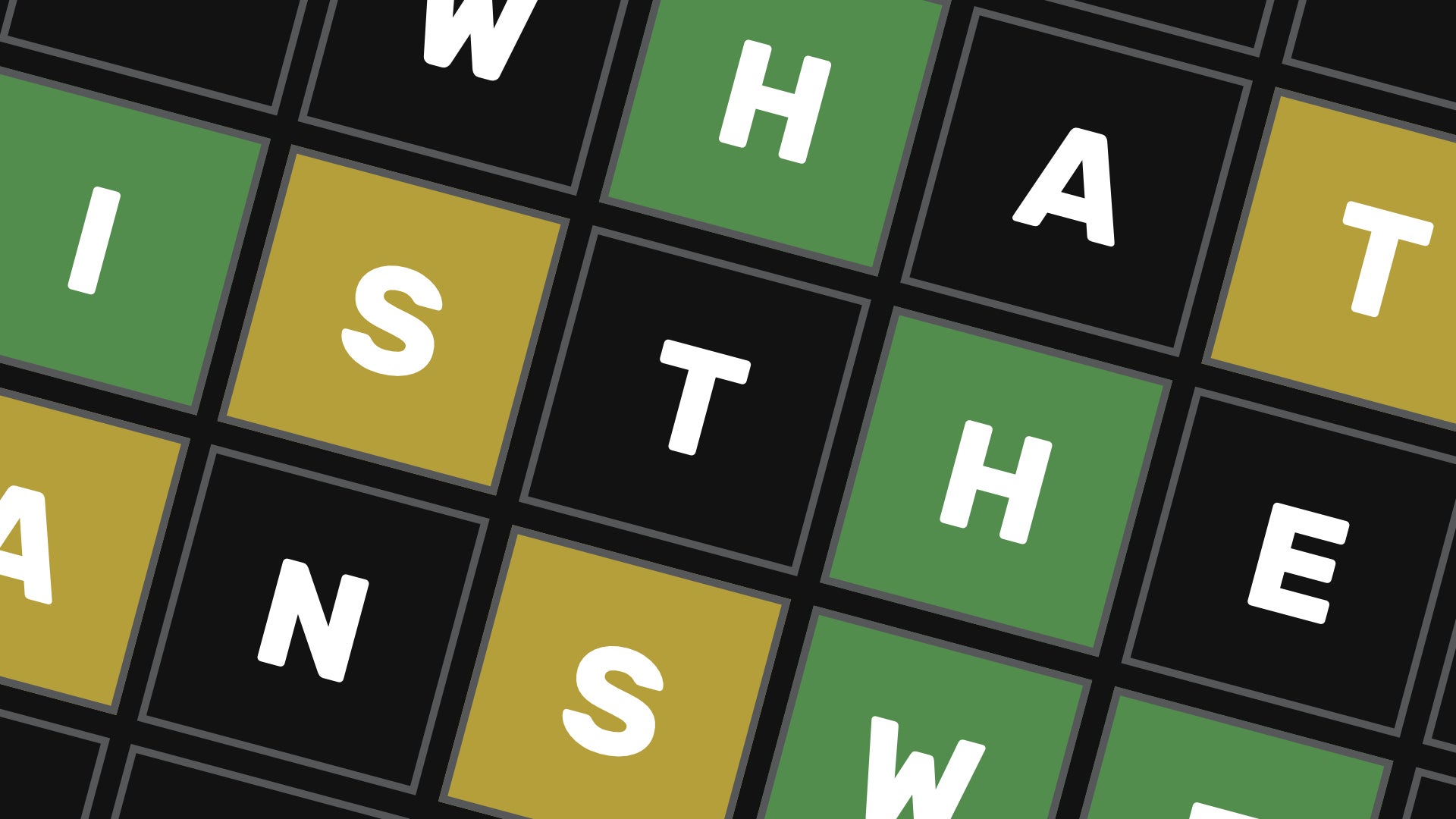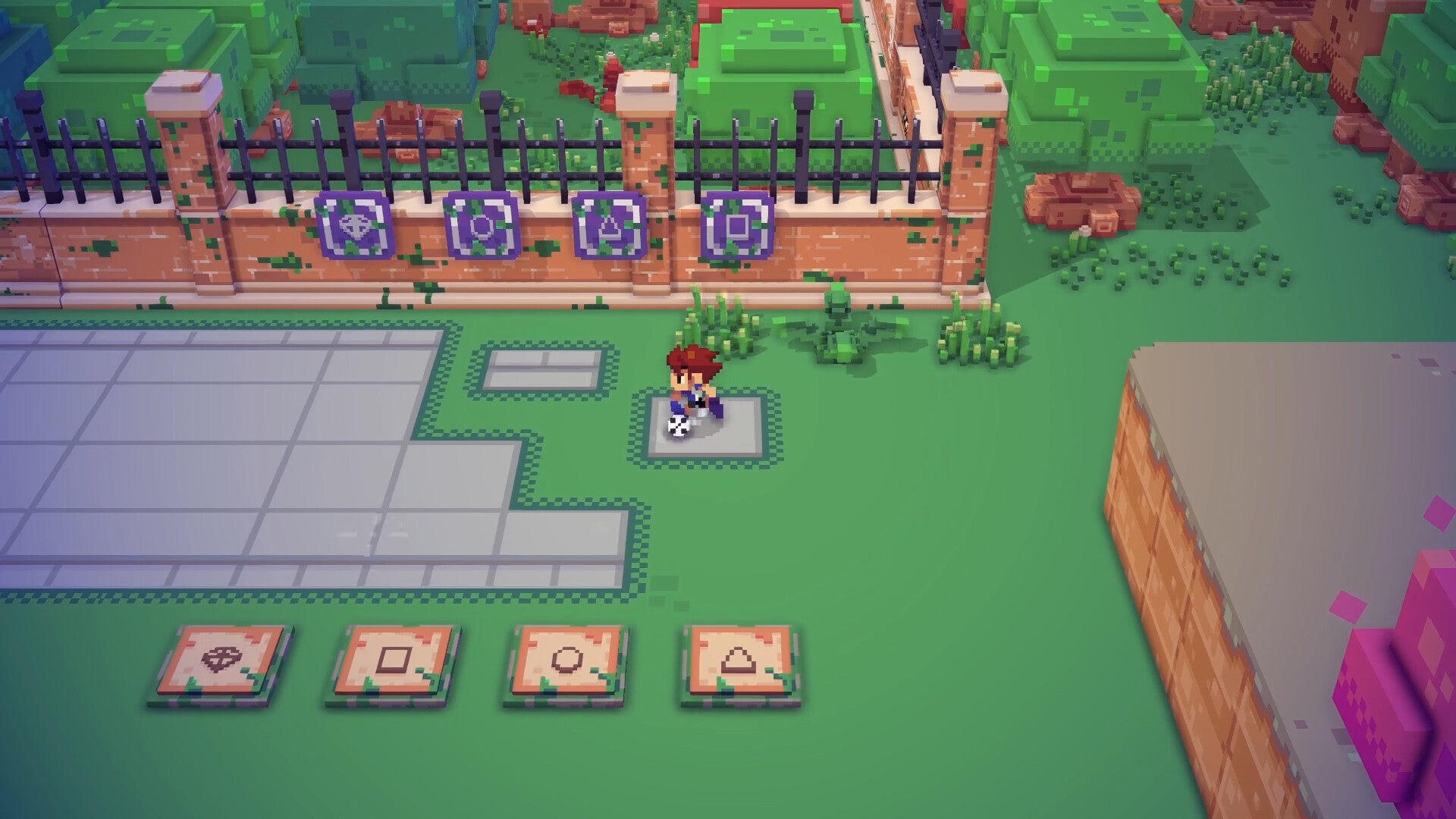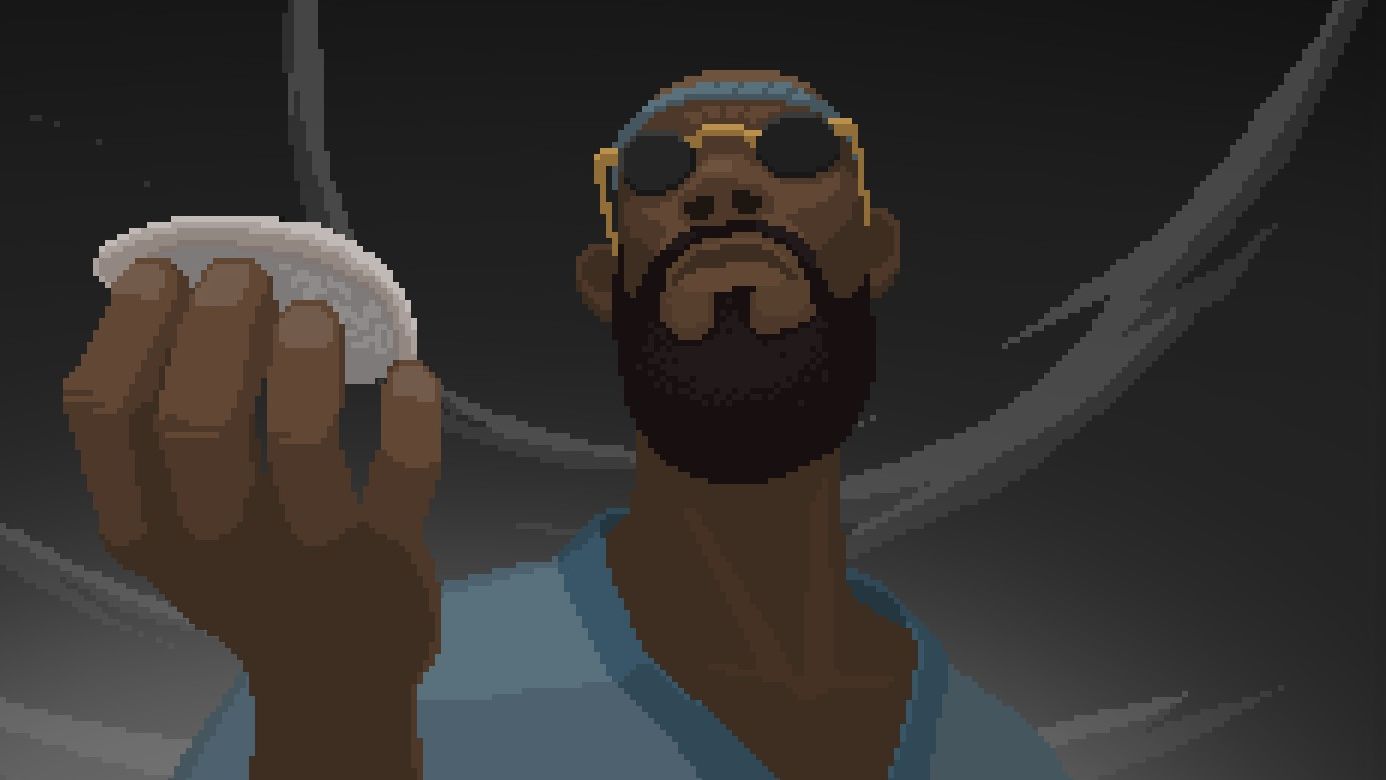Uncharted: Legacy of Thieves Collection – Steam Deck performance and best settings
How to make the portable PC a thief’s friendThe PC continues to collect PlayStation mascots like they’re Maccies Monopoly tickets. This time it’s adventuring iron-quiffed quipper Nathan Drake, courtesy of Uncharted: Legacy of Thieves Collection, which is out on Steam on November 19th. And where there’s a Steam game, there’s usually a Steam Deck game, so Liam and I have both busted out the handhelds to see how well this remastered bundle of Uncharted: A Thief’s End and Uncharted: The Lost Legacy takes to more portable hardware. That includes the best settings to use if you want to play it on your own Steam Deck.
You can watch Liam’s video below to see how he got on, along with footage of how Uncharted: Legacy of Thieves Collection runs in situ. After swapping notes we’ve settled on a settings guide that will get you consistently decent performance across both the individual games; if you’d prefer it in text form, read on.
As a PC port in general, Uncharted: Legacy of Thieves Collection ain’t half bad. Mostly. This particular version has been handled by Iron Galaxy, rather than original developers Naughty Dog, but on a desktop you can expect extra touches like ultrawide resolution support, Nvidia DLSS, and AMD FSR 2, which is AMD's new name for FSR 2.0. That’s all on top of PC essentials like rebindable controls and graphics customisation, making for a good haul of features even if there’s no ray tracing like in Marvel’s Spider-Man Remastered.
Not that the Steam Deck would have been able to cope with RT effects, anyhow. In fact, the first bit of bad news here is that a solid 60fps is an impossible dream on the Deck, and even staying above 30fps can be tricky on Medium settings and above. Maybe if this was just a port of the PS4 originals, that wouldn’t be the case, but it’s all based on the Legacy of Thieves Collection that Naughty Dog remastered for the vastly more powerful PS5 earlier this year. The result: both games look stellar, but are rather punishing on the Steam Deck’s humble APU.
Luckily, because it’s an AMD APU, you’ve got a saviour in FSR 2. In its Quality and especially Balanced modes, this upscaler visibly smooths out performance to the point that you can usually stay well clear of the 30fps threshold without making wholesale quality cuts to the visuals. The Performance and Ultra Performance modes aren’t enough for a consistent 60fps, even on the Low preset, but I think both of these take the rendering resolution down too low anyway. The Steam Deck’s native res is only 1280x800, so upscaling needs a light touch, but Quality or Balanced deliver good speed gains without too much of a sharpness loss.
As you can see from these four presets, Low and Medium aren’t exactly hideous, but with a quick trip into the Display and Graphics menus, we can add a few High-quality fidelity boosters while keeping the FPS drain of less visually important settings down.
Uncharted: Legacy of Thieves Collection best settings for the Steam Deck
I usually stayed within the 40-50fps range with these, sometimes dropping into the thirties in extremely busy scenes but hitting as high as 60fps in lighter, usually interior environments.
- FSR 2: Balanced
- Textures: High
- Model quality: Standard
- Anisotropic filter: Low
- Shadows: Medium
- Reflections: High
- Ambient occlusion: Low
High reflections provide good bang for your framerate buck, so there’s little to be gained from making them uglier, and High textures help maintain some the sharpness that might otherwise get muddled by FSR upscaling. The latter's Balanced mode still looks reasonably clear, though, and its FPS gains are too good to pass up.
I’ve happily used these settings in both A Thief’s End and The Lost Legacy, and can recommend them as they are. That said, you may have already inferred the second bit of bad news: a general lack of FPS consistency. I don’t believe there’s any way around this though the Legacy of Thieves Collection’s own settings, as for whatever reason, some in-game areas are just much lighter or much heavier on the Deck’s hardware than others. Sometimes I’d be getting 50fps-plus in one room, walk through a door and get 35-40fps on the other side, even if it wasn’t even all that different in terms of architecture or detail.
That might be something Iron Galaxy can work on, along with the occasional animation glitches. Sometimes, during a cutscene, one or more characters would break into a split-second A-pose before returning their regularly scheduled mocap. It’s over quickly, but I played A Thief’s End on the base PS4 and don’t recall similar malfunctions. And if anything I got off easy, as Liam found some of the same cutscenes would break down completely, with character models freezing for seconds at a time.
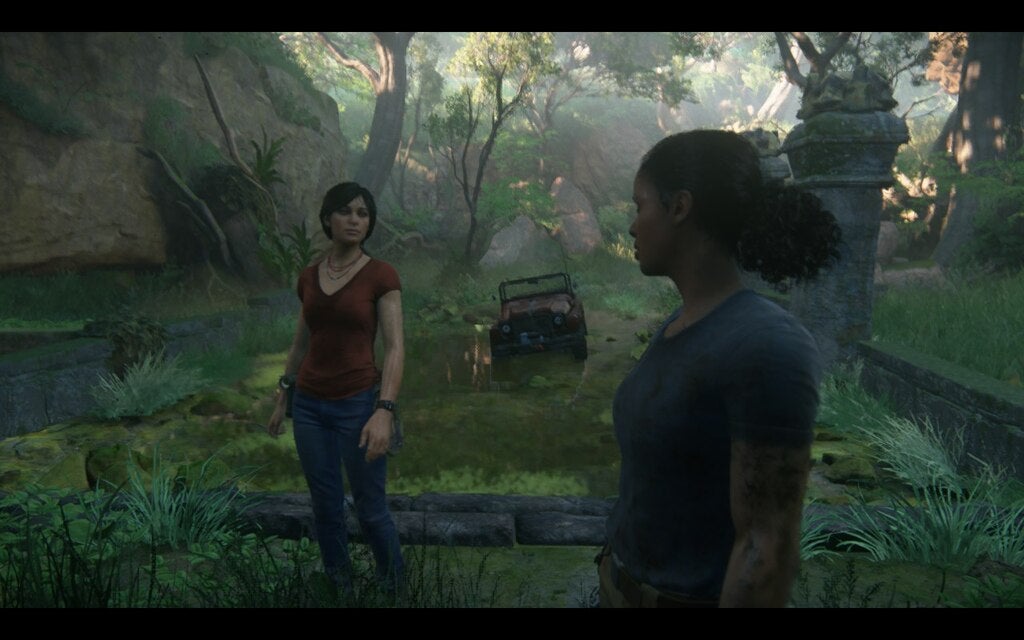
Back on the issue of performance peaks and troughs, if you’re so keen on consistency that you’d be willing to sacrifice some of the faster moments, you could try lowering your Steam Deck display’s refresh rate to something like 40Hz or 45Hz. This will mean you won’t see any extra frames above (respectively) 40fps or 45fps, but you’ll also be spared the sensation of sudden FPS drops. To do this, press the three-dotted button on your Deck, select the battery icon to open the Performance tab, then adjust the Refresh Rate slider to your choosing.
Limiting the refresh rate is better for battery life, too. At the maximum 60Hz, with screen brightness and speaker volume both at 50%, I got 1h 31m from a full charge when playing Uncharted: Legacy of Thieves normally. That’s on par with most other 3D AAA games – fellow PlayStation alum Horizon Zero Dawn lasted for the same time, down to the minute – but still not especially long, so cutting back a few hertz could be a useful way to stretch out your uptime. For maximum consistency you could even set the limit to 30Hz, or the FPS cap to 30fps, which is also doable in the Deck's performance performance menu. This has the same effect as the 30fps limiter in the game's own settings, though both Liam and I found you get slighter better frame timings (and therefore a smoother look) by using the SteamOS limiter instead.
Lastly, for God’s sake, let the shader compiling process finish. It takes a couple of minutes when you first boot either of the two individual games – or, annoyingly, when you switch back to one after playing the other – but I was treated to microstutters and slow-loading textures when I tried to play before the shaders hit 100%. A few moments' patience will spare you the same trouble.